Quick Navigation
Are you wondering how to connect your Sony TV to your Alexa device? Follow this quick guide to learn how to do it using Sony TV’s Amazon Alexa skills.
A Step By Step Guide to Connect Amazon Alexa with your Sony TV
- Hit the ‘Home’ button on the remote control.
- The preceding steps will depend on the menu options on your Sony TV.
- Select ‘See All’ under ‘Your Apps.’
- Depending on your TV menu, you will either see
- ‘TV Control with Smart Speakers’ app or
- ‘TV Control Setup with Amazon Alexa’ app.
Note that the two won’t appear on your TV if it isn’t supported.
- Select either of the above two options that display on your home screen and follow the on-screen instructions provided.
‘TV Control with Smart Speakers’ App
- Observe the on-screen guidelines if dealing with the ‘TV Control with Smart Speakers’ app. Choose the Amazon Alexa’s app Sony TV skill and enable it. It’s worth noting that the Amazon Alexa app is a mobile application offered by amazon. You may use your tablet or smartphone to access the app.
TV Control Setup with the Amazon Alexa App
- If your TV’s home screen displays the ‘TV Control Setup with the Amazon Alexa’ app, choose Sony’s TV Basic skill and enable it. Here is a step-by-step guide for activating this app.
- Once you’ve selected the TV control setup with the amazon app, spot ‘Next’ on the initial setup screen and click on it, follow the instructions on the screen keenly until you finish the setup.
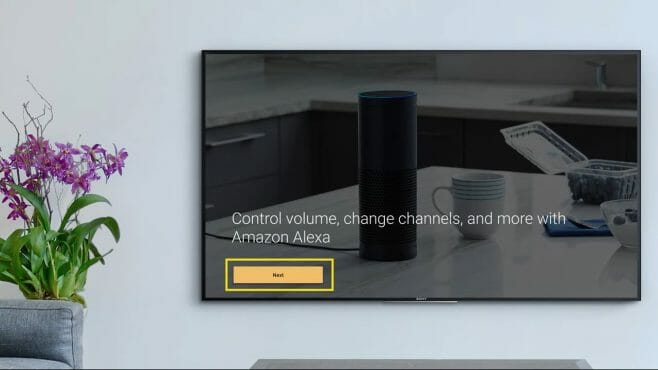
- Next, select ‘Agree’ on the ‘Privacy Policy’ screen.
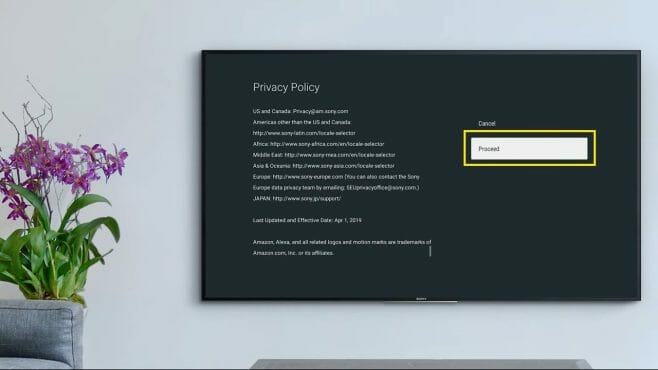
- Select ‘Next’ on the ‘Log in with Google’ screen.
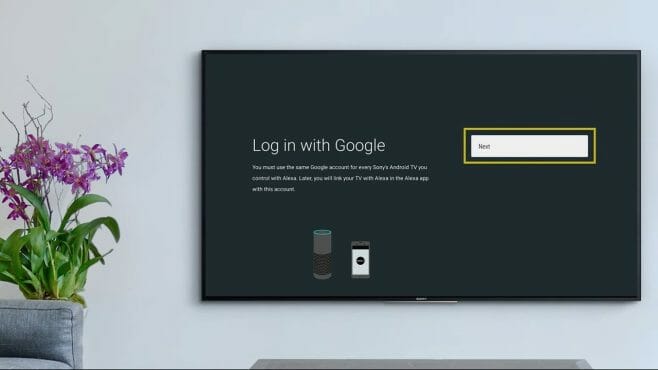
- Once you’ve chosen your Google™ Account, proceed to the next step. If you’ve not registered your Google Account on your Sony TV, now is the time to do that.
- Next, you will see a “Choose an Easy-to-Say TV Name’ screen. You have two options – picking a name from the list or creating your own. Your chosen name is the one you will be using to control Alexa. For instance, ‘Alexa turn on the bedroom TV.
- At this point, you are three steps away from connecting your Sony TV to your Alexa device. These three last steps take place on the Alexa screen. First, open your Amazon Alexa app on your smartphone or tablet. This is where you enable Sony’s TV-basic Amazon Alexa skills. If it’s already enabled, skip this step. Secondly, select the Google account you used earlier to connect your accounts. Thirdly, instruct Alexa to discover your devices.
- To exit from the setup, click on ‘Done.’ You don’t have to stop here if you wish to explore the other available functions.
Can I Install These Apps Manually?
Unfortunately, you cannot. So, if your Sony TV is supported, the apps will install automatically. So, this is entirely beyond your control. Remember to keep your Sony TV ready to receive updates.
As long as you have everything needed to use the Amazon Alexa app, the above steps should help you achieve what you want.

