Quick Navigation
If you’ve been struggling with Lorex invalid username or password, it implies that Camera Registration is attempting to access your camera with the wrong login credentials. To access your Lorex device, you need to know where to look first to understand how to fix the errors.
In general, to fix your Lorex camera invalid username or password issue, you’ll have to
- Check your username error message. Make sure it’s correct and take caution while using case-sensitive letters.
- Change your password using the reset button.
If you are curious about how to do so, no need to worry! In this guide, I will take you through the process of fixing an invalid username or password Lorex:
Getting Started
It is highly recommended that Lorex IP cameras be connected to a compatible NVR. Stand-alone IP cameras are more challenging to see, administer, and maintain than NVR systems, requiring a single login to access all cameras linked to the system.
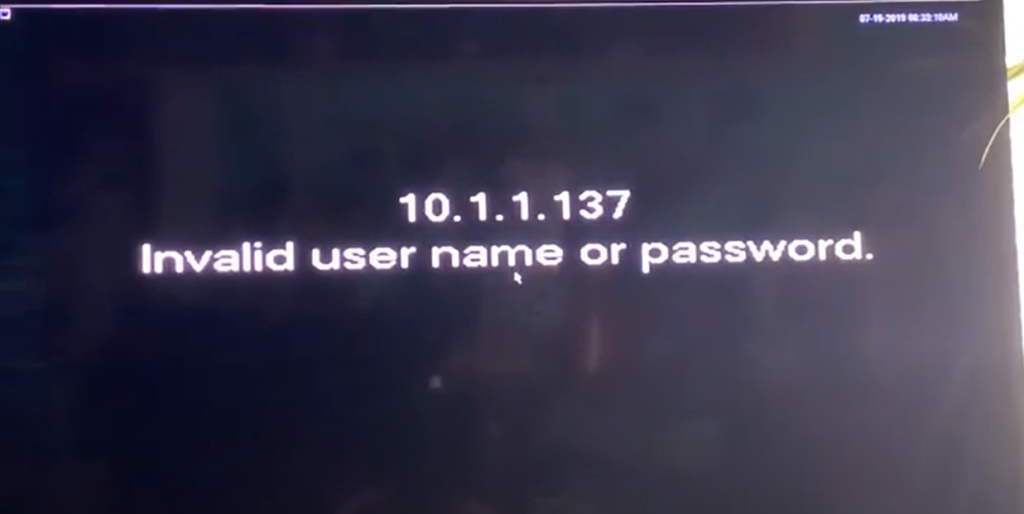
The login credentials below are applicable among most Lorex IP cameras for individuals who need to connect to IP cameras directly without using an NVR. (1)
Here is the default login for most Lorex IP cameras:
Username: admin
Password: admin
How to Solve the Username Error
Double-check that your account’s username and password are correct.
Here’s what you can look into:
- Double-check that you’re not using an invalid username
- Check to see whether you’ve entered the appropriate password.
- Take caution while using case-sensitive letters.
- Verify that your Lorex device is running the most recent firmware.
- Reinstall the Lorex home application on your smartphone
- Restart the device and try again.
Visit the Lorex website if an invalid user problem still persists after trying everything from the list.
How to Change the Password to Your Lorex
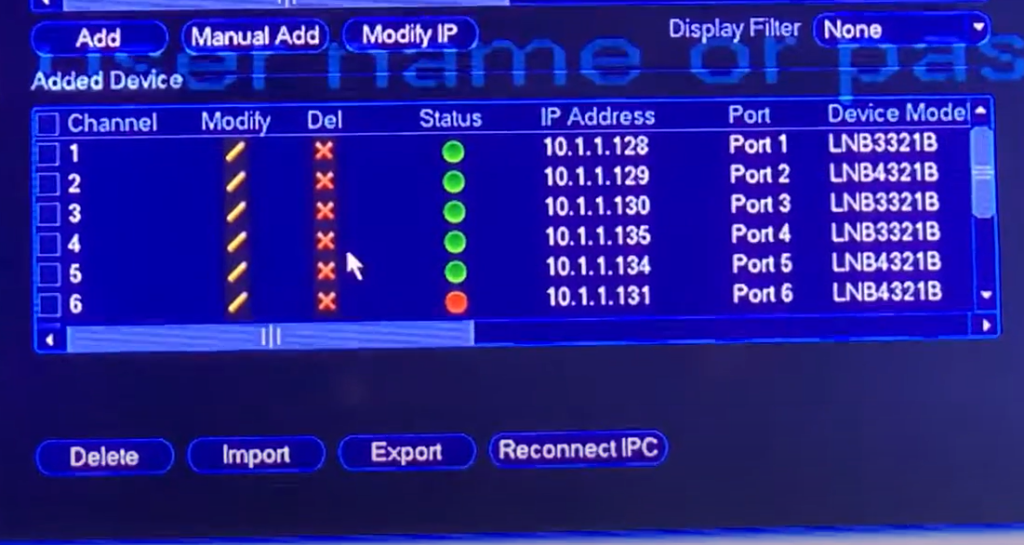
If you forget the password for your IP camera, try the password for the current or previous NVR on the camera. If that doesn’t work, try the steps below to update your password and obtain access.
To change the password of your IP camera on an NVR, follow these:
- Restart your IP camera first for your password reset. Turn off your IP camera and disconnect the power source for around 5 minutes to power cycle it. Reconnect the IP camera and turn it back on.
- To access the Quick Menu, right-click on the Live View of your NVR and select Device Search.
- Enter your login details to access your NVR. Your default Username and default Password are found in your user handbook.
- In the Remote Device window, click Device Search to find and show IP cameras linked to the local area network (LAN) or NVR. (2)
- After selecting the camera you wish to modify the admin password, click the Modify icon.
- Type in your new password to save the adjustments and then click OK.
If your IP camera still shows a Locked error message after a power cycle, unplug your camera from the power source for 24 hours and repeat the instructions given. You may also reset the camera to its default settings. For model-specific information on how to repair your camera, read your user manual.
Before you go, check out other learning guides we’ve listed below. Be sure to bookmark them for your later reference. Until our next Lorex learning guide!
- Who makes Lorex cameras?
- Why do my Lorex cameras say offline
- What to look for when buying a home security camera system
References
(1) login credentials – https://www.sciencedirect.com/topics/computer-science/login-credential
(2) LAN – https://www.cisco.com/c/en/us/products/switches/what-is-a-lan-local-area-network.html

